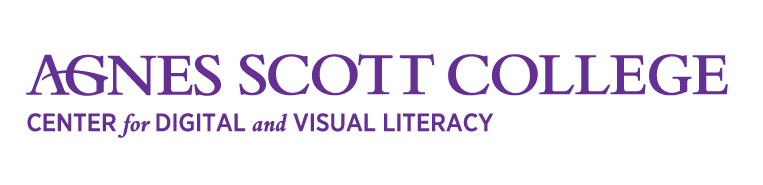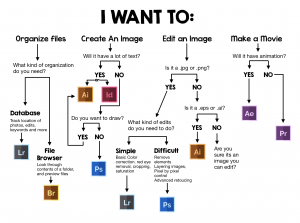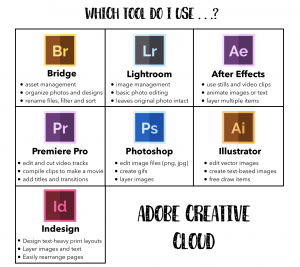Frequently Asked Questions
General FAQs
We support the following:
- Digital Portfolio Setup with WordPress
- Advanced Digital Portfolio with WordPress
- Infographics
- Podcasting using Audacity
- Video Editing using iMovie
- Screencasting using Screencast-o-matic
- Sound Editing
- Collaborative Communication with Google Docs
- Digital accessibility questions
- Adobe Creative Suite *
(*) = Photoshop is the most widely supported program by the CDVL, but there is knowledge of the other programs within the Creative Suite. If you need help with a Creative Cloud program outside of Photoshop, please contact cdvl@agnesscott.edu and we’ll connect you with someone who has knowledge of that specific program.
Adobe’s Creative Cloud (ACC) has a student licensing option. This licensing option allows you to download ACC software to your personal PC or Mac at a reduced monthly cost for one year. You can find more information, verify your eligibility, and sign up at this link.
The following audio/video equipment are available to reserve at Agnes’ McCain Library:
- Cameras
- Microphones
- Tripods
- Lighting kits
- Laptops
- Projector Screens
- iPads
- and more.
You must request these items at the circulation desk in order to check them out. Find out what items the library offers, what the loan period is, how many are owned by the college, and what is currently available by accessing the library page here.
Undergrad Students
If you are working on a digital project or need help with certain software (see “What does the CDVL support?” FAQ), book a time with a tutor via the “Schedule an Appointment” link at the top of this page or by clicking this link.
Grad Students
The CDVL (for help with software and digital projects) and Center for Writing and Speaking (for help with written projects, speeches, etc.) have grad studies tutors specifically trained in programs you will often use as well as knowledge of several of the types of assignments you will be asked to complete. You can book times with these tutors to meet one on one and get help with everything from technical skills to basic editing.
From time-to-time, your professors and the CDVL may host learning sessions for different programs you may be using in your courses and tech refresher skills. Keep an eye on your email to see when these will be offered.
McCain Library, Main floor – PCs
McCain Library, Circulation Desk – laptops available for checkout
McCain Library, G11 – Mac lab
Campbell, G-15 – PC lab*
(*)= must have card access
The easiest method is to get in the habit of using an external hard drive or flash drive and saving your files directly to it. This allows you to plug into any computer and access your files.
An alternate option is to use Google Drive. You can either manually upload your files to Google Drive from your personal computer or utilize an auto-update feature in Google called Drive File Stream.
The former option would mean you manually upload your content to Google Drive so you can later download the content from Google Drive once you’ve logged onto a Agnes computer. NOTE: If you make any changes to the file on an Agnes computer, you’ll have to manually upload the updated file to your Google Drive.
The latter option of Drive File Stream enables you to work on your Drive files on your personal PC directly so you can download them from the Google Drive cloud when you’re using an Agnes computer. NOTE: If you make any changes to the file on an Agnes computer, you’ll have to manually upload the updated file to your Google Drive. Here’s what Google says about Drive File Stream:
Get started with Drive File Stream
You can find and open your files from Google Drive on your personal computer with Drive File Stream. You can:
- Save specific files and folders offline, including shared drives.
- View and organize your files in your computer’s file system without using storage space.
- Open files on your computer.
When you use Drive File Stream, you will install a folder on your desktop, but when you save them to the designated folder they will automatically update in your Drive files.
To install this feature on your personal computer, log into your ASC Google account, go to Drive. Click on the question mark icon in the top right of the screen and choose help from the dropdown menu that opens. Then in the search box type Drive File Stream to be taken to the information and install page.
Technically, there’s no such thing as a copyright-free image. All creative works are protected by some form of copyright. While free for anyone to use, even creative works under “Public Domain” are licensed because “Public Domain” is a type of copyright. What you’re really looking for instead of a “copyright free” image is an image where free re-use is permissible under the associated copyright.
We advise students to use a number of websites to easily find free re-use permissible images. These include Unsplash.com, Creative Commons, Morguefile, and Google Image Search (see instructions below for finding re-use permissible images via Google).
Using Google Image Search:
- Go to Google Images and enter your search term. At the search results, there should be an option under the search bar titled ‘Tools”.

- Click the option titled “Usage Rights” and click the option “Labeled for commercial use”
All pictures listed in this search results are free and re-use permissible and are best for use.
Make sure you’re not on WCOnline for the CWS. Then, make sure you’ve registered with us. If that doesn’t work, then make sure your password is working. Still having problems? Email us.
WordPress + Dportfolio FAQs
A digital portfolio is a computer-based collection of an individual’s best work, typically generated over a year or a longer period of time.
Agnes Scott uses WordPress as the official hosting method for students’ digital portfolios. All the CDVL tutors have their digital portfolios linked in their bio on the Staff + Tutors page.
- A domain is similar to an address to a blank piece of land on the internet. All ASC community members can apply for one via reclaim hosting which will give you the opportunity to create a WordPress/Digital Portfolio.
- WordPress is a popular tool on campus used to create websites. In this scenario, WordPress is similar to a house you place on the plot of land.
- A digital portfolio is a reservoir of artifacts held online. It contains work you have completed either academically or personally that you consider evidence of your skills. In our metaphor, ‘Digital Portfolio’ is the style of house on the plot of land.
- We recommend you make an appointment with a tutor before attempting this yourself.
- All digital portfolios are created via our Agnesscott.org domain managing system in conjunction with Reclaim hosting. We currently offer support for Weebly, Wix, and WordPress. If choosing WordPress, we recommend creating your own domain via agnesscott.org
- All Agnes Scott members must be added to the authorized list before gaining access to create a domain via Agnesscott.org
- See ‘Who can create a digital portfolio/domain?” below for more information.
The CDVL does not recommend changing your domain name after setting it up. In any case, if a student wants to change their domain name because it no longer reflects their current name, please contact the CDVL for further instructions.
- Log in to waypoints by going to agnesscott.org. Your log in credentials should be the same that you use for your single sign on.
- Click on ‘My Apps’
- Click on the wrench icon next to the name of the domain you need a new password for
- Scroll down to see the Administrator Password field and type in a new password. This can be the same as the password you think it was.
- Then scroll down to click ‘Save All’. This has reset your password which you can enter by going to yourdomain.agnesscott.org/login
WordPress.com has a great guide at https://en.support.wordpress.
Anyone can request to create a digital portfolio for individual or organizational use.
To submit a request to create a DP, fill these forms out: